Analysis
Overview
The goal is to provide a mean to manipulate timelines in author mode.
The timeline palette should be modified as follows:
- the title bar of the timeline flap should be displayed to the left.
- the control bar for the selected channel should be displayed in the center and right
- the channels will be shrunk down to half size and exapanded upon selection. This will free more visible space.
- channels will be resized when the application is resized.
- the timelines can be zoomed in and out. This has to be described further.
The intro is what happens when the frame is activated; the outro is what happens what a frame ends activation.
In the channels the intro, main and outro parts will be separated by vertical lines.
If for instance the user changes a frame's visibility, this will be reflected in the frame's channel at the point in time where the playhead is currently set. If the user moves the playhead, the page should reflect the visibility of the text frames at that particular point in the timeline.
Similar interaction will be possible for the other types of channels. This has to be described.
Task requirements
The timeline flap shows timeline properties for a selected object (which can be a frame or a group of frames) or a page.
The timeline flap for an object should consist of:
- the title bar of the timeline flap should display the name of the selected object.
- set of channels
- If more than one frame is in the group, each frame in the group should have its own set of channels.
- a playhead that can be moved across the timeline from 0:00 to 1:00 (these are the default values). The playhead divides the timeline channels into three parts: intro, main and outro.
- two buttons for zoom in and zoom out of the playhead of the timeline.
- checkbox for looping of the timeline.
channels
- activation channel (Activation for a frame or a group of frames means the time span when the frame's own timeline is played. The channel for activation allows to set these periods in the parent timeline.)
- This channel is available only if the object or page has its children.
- Frame cannot have children.
- A group or a page can have more activation channels, one for every child.
- A new HUD is used for setting values for this channel
- visibility channel
- setting visible or invisible is noted by different colors in the channel(for example pink and yellow)
- location channel
- there are two lines for X and Y showing the current values as the minimum value in the page is the bottom of the channel and the maximum value in the page is the top of the channel.
- size channel
- there are two lines for width and height showing the current values as the minimum value in the page is the bottom of the channel and the maximum value in the page is the top of the channel.
- media channel(this channel is available only if the frame is an audio or a video one)
- for an audio
- the stream is shown as a line
- when the audio is not playing the line is horizontal
- when the audio plays the line is diagonal
- the length of the audio is the width of the channel
- if loop is checked after reaching the top of the channel the line starts again from the bottom.
- for a video
- all the properties for audio are valid here too
- pictures from close moments from the video are shown in the background
- for an audio
The following channels should be in the following order:
- for a page
- has only activation channels
- for a group
- visibility channel
- location channel
- size channel
- activation channels
- for a frame
- visibility channel
- location channel
- size channel
- media channel (if audio or video)
The new HUD contains:
- the name of the object and the selected second
- spinners for choosing intro, main and outro length
- (only for pages and groups) list of all the children of the selected object
- (only for pages and groups) dropdown menues including intro, main, outro and inactive for choosing where the frame gets active
- (only for pages and groups) spinners for choosing time when gets active
- (only for pages and groups) checkbox for loop if main is chose from the dropdown
Task result
source code
Implementation idea
- The first line of a timeline for an object or a page contain the name of the object or the page and two buttons for zooming of the timeline. These buttons are located at the right end of the line.The default value of zoom is 1(min) and its highest value is 60(min). The other values are for example 5, 10, 20, 30, 40 and 50.
- The second line is the playhead of the timeline.
- All the other lines are the different available channels.
Here is the audio channel:
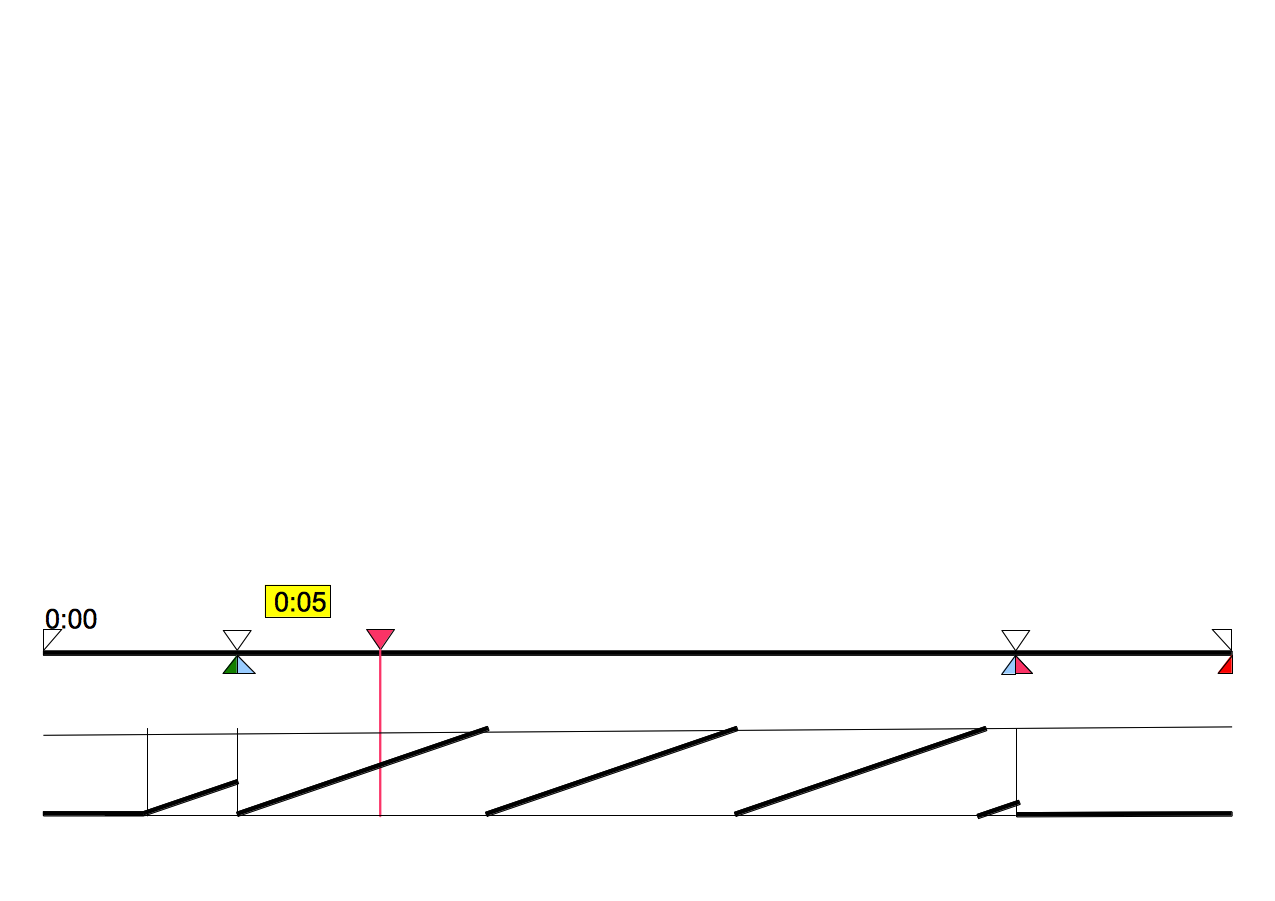
size/location and video:
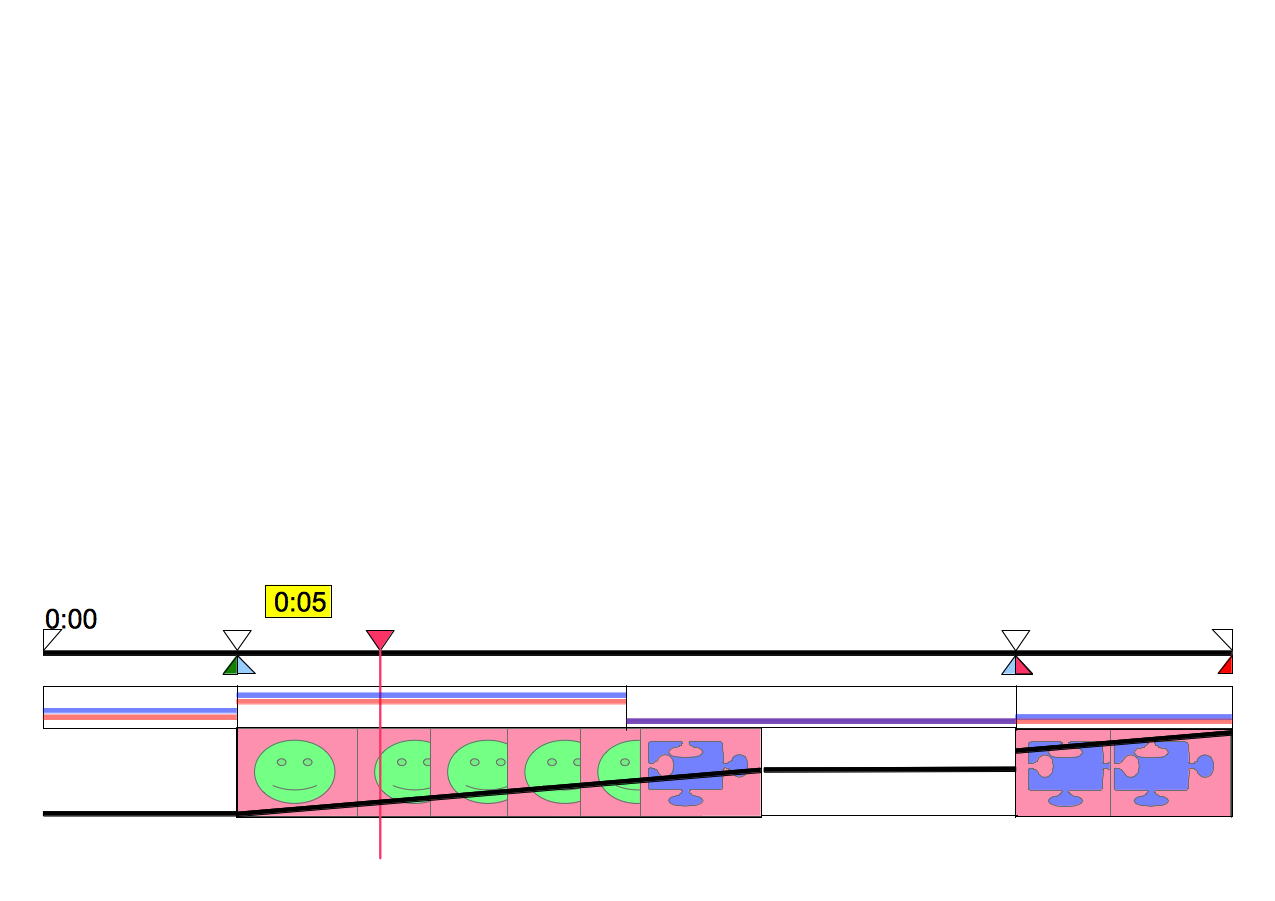
and activation channel with the new HUD:
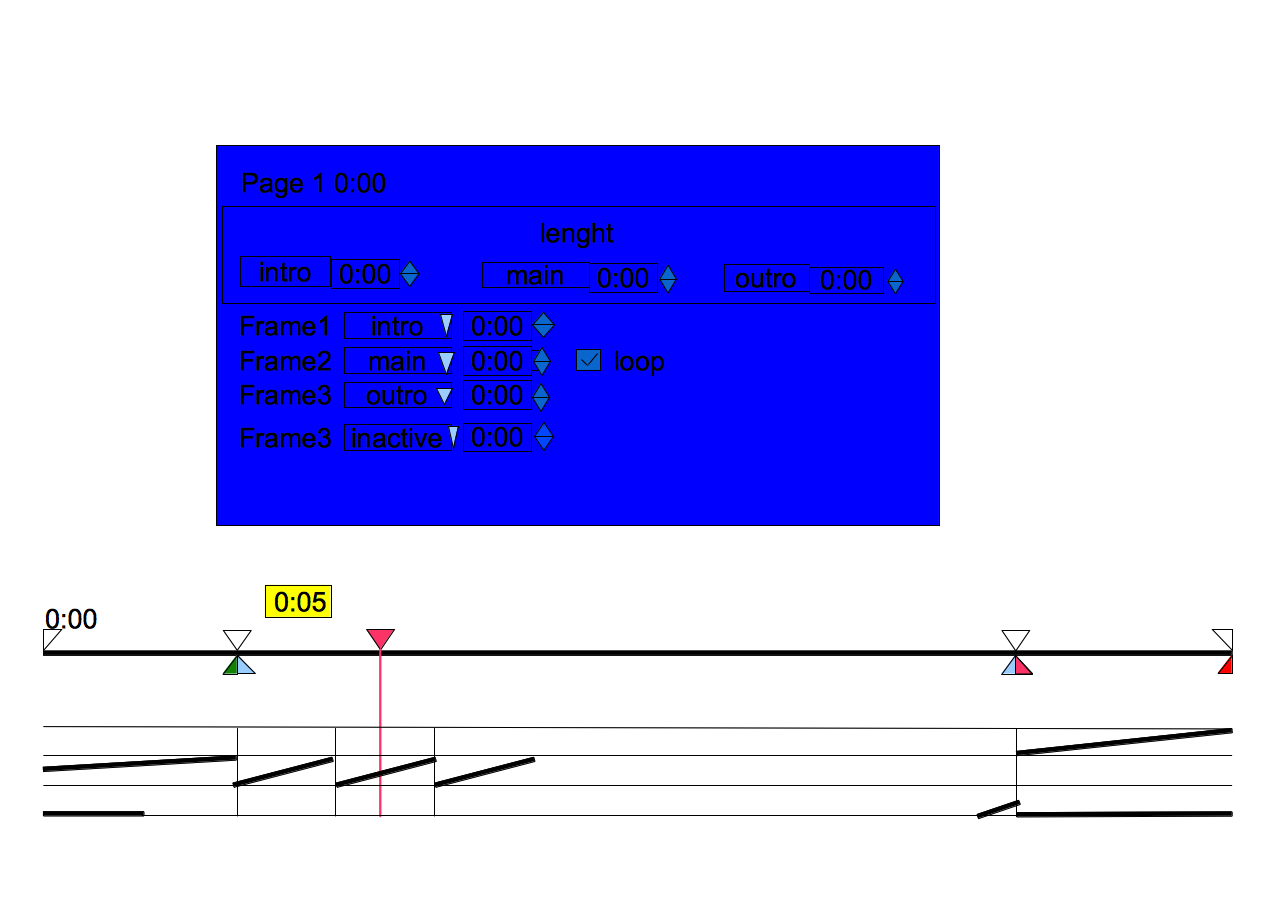
Size and location channels are identical.
Related
GROUP_TIMELINES_R0
TIMELINES_REDESIGN_R0
How to demo
- Create a new book.
- Insert a video frame.
- Check loop from the new HUD.
- Play the video.
The Media channel from the timeline should be with scenes from the video and a line across them, showing the stream. The line starts from the bottom of the channel and go upwards (not vertically upwards) and when the line reaches the top of the channel it starts again from the bottom.
- From the timeline choose the 10th second.
- From the properties HUD change the values for X and Y.
The behavior should be shown in the location channel.
- From the timeline choose the 15th second.
- From the appearance HUD check out the visibility.
The behavior should be shown in the visibility channel.
- Preview the page.
The video should start playing with the opening of the preview. The frame should change its position at the 10th second and become invisible at the 15th second but the audio of the video should continue playing.
Design
(Describe your design here.)
Implementation
(Describe and link the implementation results here (from the wiki or the repository).)
Testing
(Place the testing results here.)
Comments
(Write comments for this or later revisions here.)
Attachments
- activationChannel.png (74.4 KB) - added by milen 16 years ago.
- audioChannel.png (37.2 KB) - added by milen 16 years ago.
- locationSizeVedeoChannels.png (55.6 KB) - added by milen 16 years ago.
